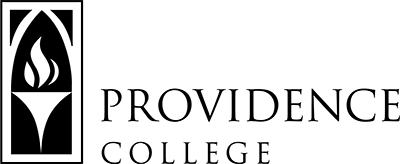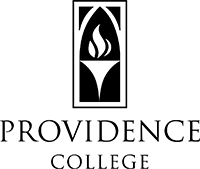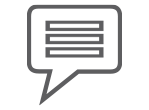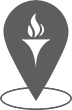Mitigating Canvas Disruptions
Unfortunately, upgrades, server, and hosting issues can sometimes lead to downtime of the LMS system. As part of continuity, TLT recommends these best practices in mitigating a learning management system outage.
- Collect students’ e-mail addresses and keep it outside of Canvas. You can export your Gradebook as a CSV file, which will give you a list of student names and the first part of their PC email address (i.e. “SRyan”).
- E-mail students the syllabus with Canvas login instructions.
- Phone/text trees may be established to allow students to contact one another.
- Take occasional screenshots, print outs, or exports of your Gradebook. Please keep FERPA regulations in mind when working with the Gradebook, and destroy all files/prints when no longer needed.
- If there are additional materials critical to grading and review in Canvas, do the same (e.g. Chat, Resources, Forums, Assignments, Tests & Quizzes). Many of these can be saved simply by copying and pasting the content into a saved Word document.
- There are hundreds of ed-tech tools that can be used to augment learning outside of Canvas if needed. Here is a list of the Top 90 Ed-Tech Tools in 2020.
- Advise students to plan and complete assignments ahead of time and remind them that they should not wait until the last minute.
- Faculty should provide students with the following information:
- The professor’s external e-mail address, and instructions to use this address if Canvas is unavailable.
- Ask them to email CanvasHelp@Providence.edu if there is an issue with Canvas.
- Directions on how to download and save the syllabus and content files from Canvas to their personal computer.
- A contingency plan that should be followed if Canvas is unavailable. For example:
- Read the syllabus and content files offline.
- Complete readings and assignments offline. It’s better to have a student email you an assignment on time than to wait for Canvas to be available.
- Communicate with the professor via e-mail.
The Office of Teaching and Learning Technologies
Feinstein 306
tlt@providence.edu