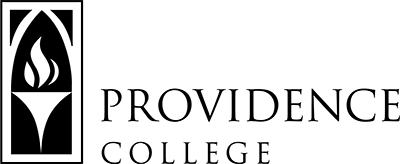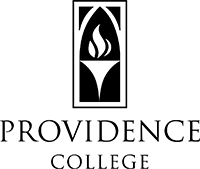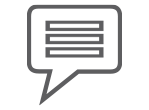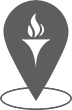Faculty Training
Getting Started with Canvas
Accessing Canvas
- Go to https://canvas.providence.edu/
- Log in with your Network ID and password (same as Sakai or Outlook)
- If you need your password reset, please contact helpdesk@providence.edu
- If you are already logged into Microsoft Outlook, your credentials should ‘pass through’ to Canvas.
- Course sites, including add/drop, will be managed by Banner’s enrollment system. You will not need to add or remove students from the roster manually.
Getting Familiarized with Canvas
- LinkedIn Learning also has a self-paced tutorial available called “Learning Canvas“.
- TLT has also designed a Canvas training site exclusively for PC Faculty: https://canvas.providence.edu/courses/258
- For recordings of Canvas trainings from the 2022 Summer Institute, click here.
Additional Canvas Resources
- The Canvas Community website is a great resource for all things Canvas. It includes guides, question forums, and troubleshooting resources.
- Training videos on Canvas are available here.
- For a detailed comparison between Sakai tools and Canvas tools, click here.
- For instructions on migrating your Sakai content to Canvas, click here.
- Looking for ideas on how to design your course sites? Northwestern University has put together a collection of Sample Canvas Course Sites for you to view.
- If you are looking to add language about Canvas to your course syllabus, we have created some text that you can feel free to utilize. Click here to view.
- Stay tuned for training opportunities with Instructure’s Canvas Principal Learning Specialist.
Canvas Support
- Canvas Tier 1 support can be reached for live support by clicking the “Help” button in Canvas, and selecting “Chat with Canvas Support (for Faculty)”. Instructure’s chat support is available 24/7 to PC Faculty and Students.
- Questions during the transition? Email canvashelp@providence.edu to contact a member of TLT/IT.