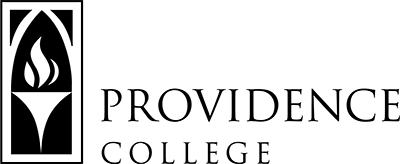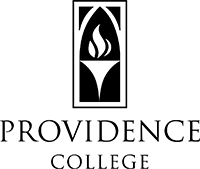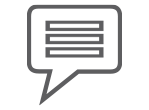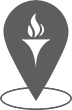Ten Tips for Preparing for Learning Continuity
Travel, conferences, illness, inclement weather… these and many other reasons can create the need to cancel or reschedule a class, assignment, or activity. Here are some tips for preparing for those “bumps in the road”:
1. Set Student Expectations in Syllabus
In your syllabus, outline a contingency plan in case of cancellation and rescheduling policies. Clarify your expectations for any make-up assignments. Make sure to state your method of contact so they know where to look for additional instructions and assignments.
2. Prepare Students in Advance
While many students are very tech savvy, some of the tools you may elect to use to assist with instructional continuity may be unfamiliar to them. Help ensure students are prepared in advance by reviewing these tech tools in class at the start of the semester. You might also consider doing a “drill” in which students practice following your instructions to complete cancellation activities.
3. Strive for Clarity in Directions
Coming up with a last minute make-up assignment can be chaotic and confusing. Be sure that your directions to students are clear, and give them a means to contact you should questions arise.
4. Create an “Evergreen” Activity
Evergreen refers to “a plant that retains green leaves throughout the year,” and an evergreen activity follows this same principle - it has no date constraints and can be used anytime during the semester. These are “Just in Case” lessons that focus on content that augments learning and supports other critical assignments. For example: a syllabus quiz, watching a documentary related to the course topic, a collaborative writing exercise, etc.
5. Consider Student Access to Resources
If you are going to create a make-up assignment, be sure your students have the ability to access all resources necessary to complete that assignment. For example, if part of the assignment requires accessing library databases from off-campus, be sure that students know how to do so in advance.
6. Utilize Online Campus Resources
The Phillips Memorial Library has a vast number of research guides, journal databases and multimedia resources. The Office of Teaching and Learning Technologies website provides links to Canvas tutorials for both students and faculty, and the Office of Academic Services has online guides on study skills, time management and organization which can be useful for augmenting content. Both the Library and OAS can help create workshops or assignments to fill in class time, if given advance notice.
7. Choose Technology You Are Comfortable With
If you are considering taking your class into the online setting, there are many tools that can help you replicate face-to-face activities. It’s all too easy to get caught up in all the available options and resources, so try something simple. If you are interested in including a new technology, be sure to give yourself plenty of time to practice utilization of this tool in advance of a class cancellation.
8. Continue Course Discussions in Canvas
Canvas has many tools that can help replicate those in-‐class conversations that you miss out on when a cancellation occurs. Consider familiarizing yourself with some of these tools (Discussion Board, Chat, Announcements, Polls) as an option for continuing critical class discussions.
9. Activity Should Reflect Learning Objectives
Before creating a make-up activity, review the learning objectives for the week. Make sure that the activity reinforces these objectives and that the technology you implement augments learning instead of distracting from it.
10. Clarify Student Assessment
When sending out a make‐up assignment, reinforce your expectations for assessment in the directions. If the students will be submitting an assignment, clarify the impact this assignment will have on their grade. Is it being counted towards attendance or a participation grade? Will the work be counted as a quiz or graded paper? Clarifying these expectations helps alleviate some of the anxiety that class preparation can induce.
For a scheduled consultation, email: tlt@providence.edu
The Office of Teaching and Learning Technologies
Feinstein 306
tlt@providence.edu