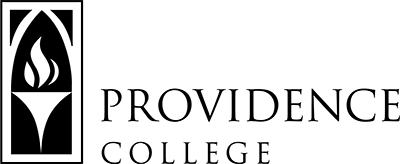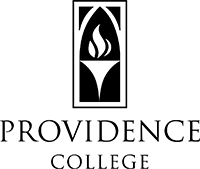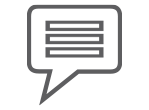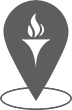Lightboards
Providence College currently has two classrooms outfitted with Lightboard technology – Library LL04b and Feinstein 201.
What are Lightboards?
Lightboards are see-through, plexiglass tools that allow the faculty member to present, draw and teach from while emulating the feeling of being in a classroom.
Our Lightboard rooms allow you to record a presentation to share with your classroom while having a non-disruptive action such as turning away from the camera or needing to fully display the whiteboard. Over the past year, due to the rise of online classrooms and the need for virtual spaces the Lightboard has continued to rise in popularity.
All backgrounds for the Lightboards must be BLACK and ONLY BLACK – the software removes the black background allowing the user to appear opaque.
Below are some helpful guides, videos and resources for our Lightboards. On the right are videos and the instructions for using the Lightboards on campus.
Supplies for Lightboards
Neon Dry-Erase markers – Due to current COVID-19 regulations you will need your own supply of specific markers. Neon dry erase markers or Dry erase neon paint markers work best.
Storage Device – Bringing your own storage device such as a USB or external hard-drive to store your videos is recommended.
A Device to Display your PowerPoint – you will either need to bring a laptop with an HDMI connection or you will need an adaptor for devices that do not have an HDMI connection; Here is what an HDMI connection looks like:
Scheduling a Lightboard Room
To schedule the Lightboard room, go to the 25Live home page, under Express Scheduling, sign-in (using your Providence College Username and Password). Select the date/time, event name and select one of the two dropdown locations.
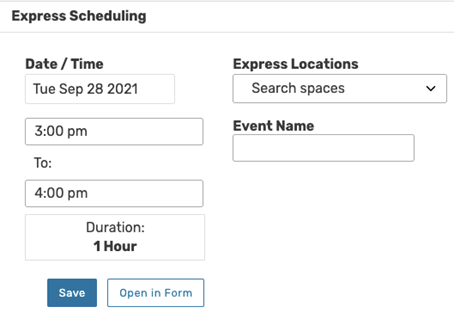
Lightboard Tutorials
Support
For ideas about how to incorporate lightboards into your pedagogy, contact itdp@providence.edu
To report technical issues or questions, contact helpdesk@providence.edu
Example Video from Current Faculty
The Office of Teaching and Learning Technologies
Feinstein 306
tlt@providence.edu