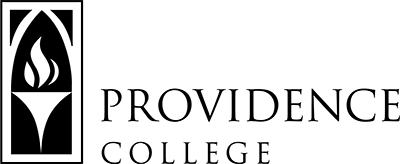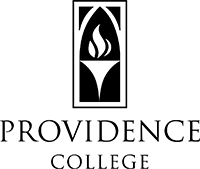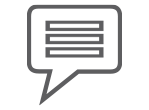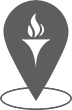Backup Sakai Courses
The following step-by-step instructions detail how to create a backup file for a Sakai course. This backup file can later be imported into Canvas.
1. Open the course site in Sakai that you would like to make a backup file for.
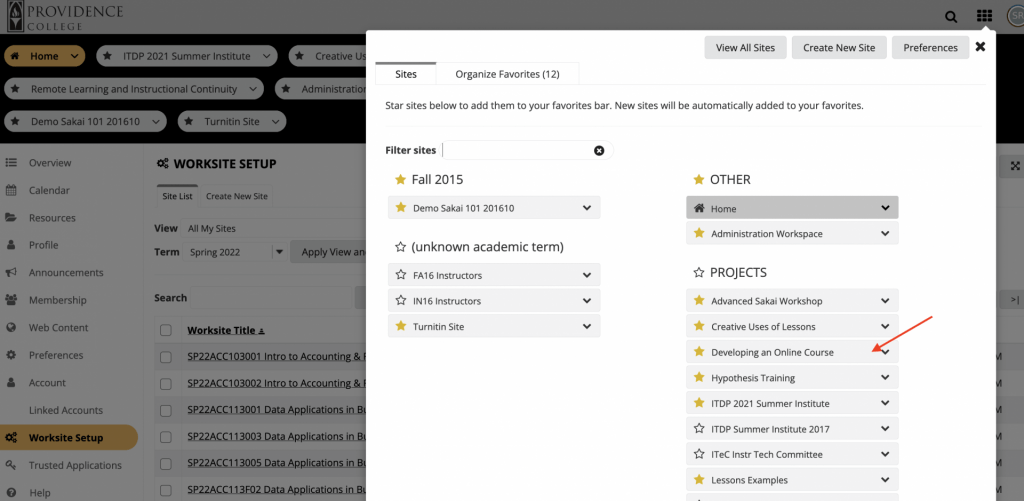
2. Add the Lesson Tool by going to Site Info > Manage Tools. Select the box for the “Lessons” tool and scroll down to click Continue. NOTE: If you have already added the Lessons tool to this course site, you do not need to add it again and can skip to Step 4.
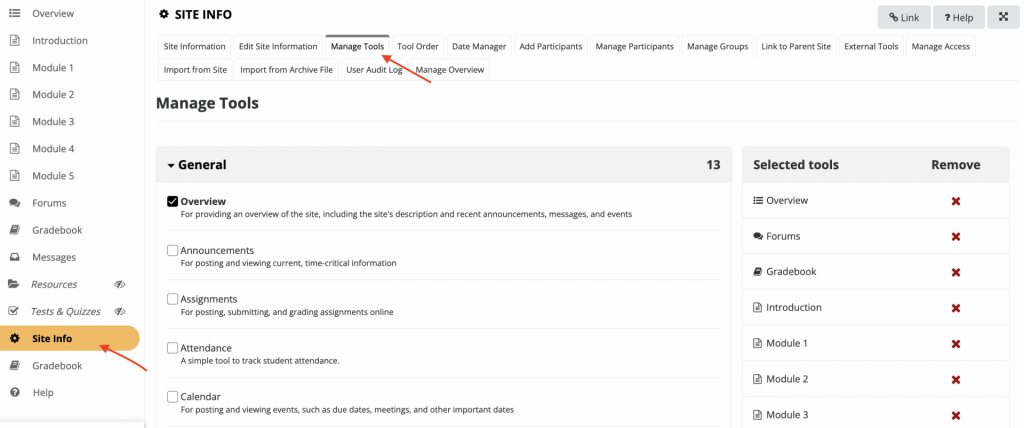
3. It will ask you to now name the Lesson. You can leave it as “Lessons” and click Continue. On the next screen that appears, be sure to click Finish.
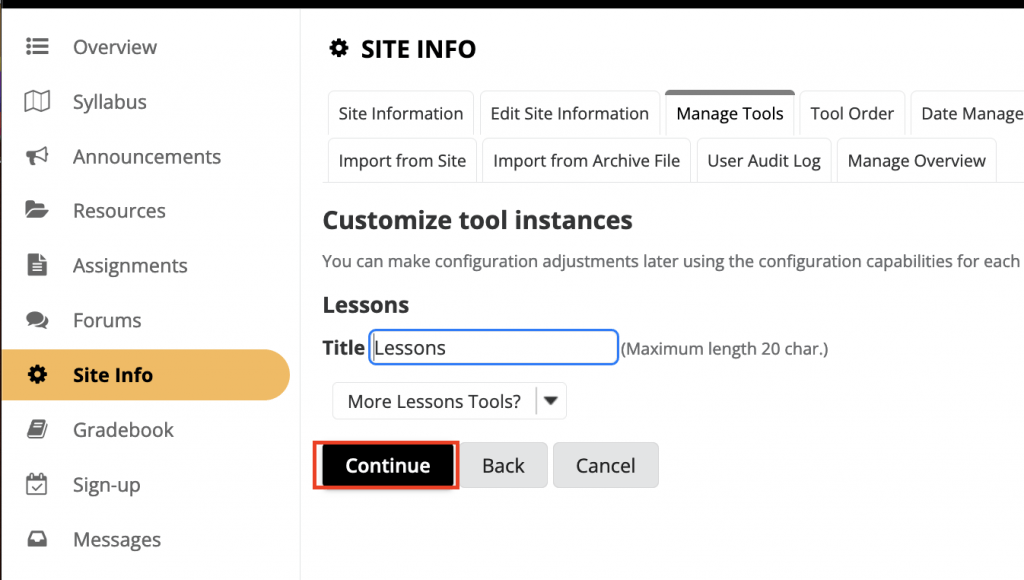
NOTE: If you are still teaching within this course site, you may wish to hide this tool from student view. To do so, go to Site Info>Tool Order. Click the Settings gear to the right of where you see “Lessons”. Select Make Tool Invisible to Students. Scroll down and click Save.
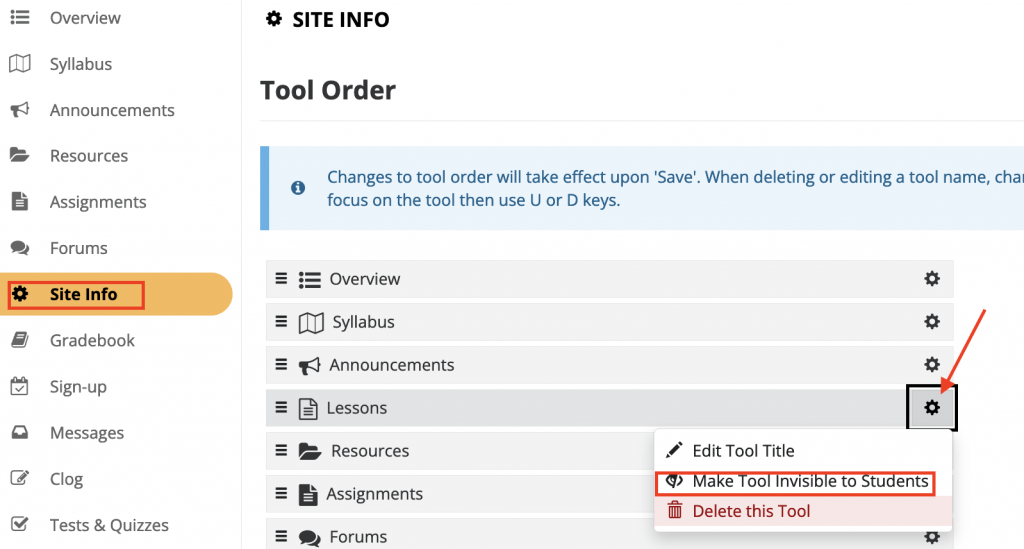
4. Click on the Lessons tool from the left-hand menu. Once open, click More Tools and select Export CC. NOTE: If you already have multiple lessons pages added to your course site, you can open any one of them to proceed.
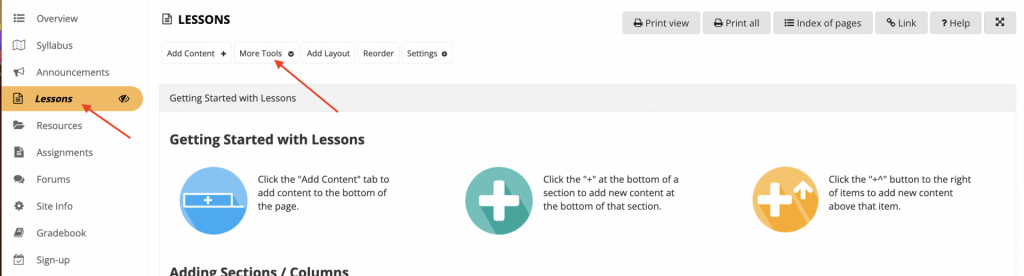
5. Click the checkbox for “Use newest version of file (version 1.3), recommended for Canvas”. Then, click Download.
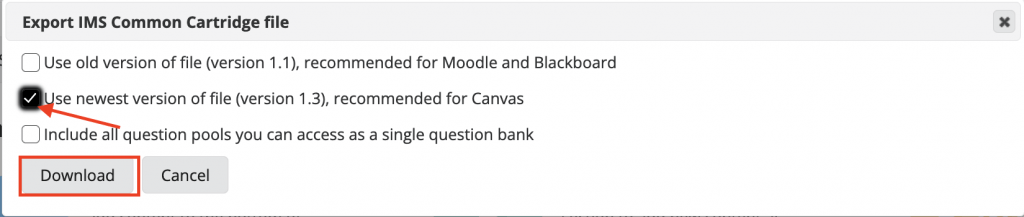
6. Sakai will now download all course content from that course site to your computer/local device. Likely you will find the .imscc file in your computer’s downloads folder. You may wish to move that into another folder with a more specific course name.