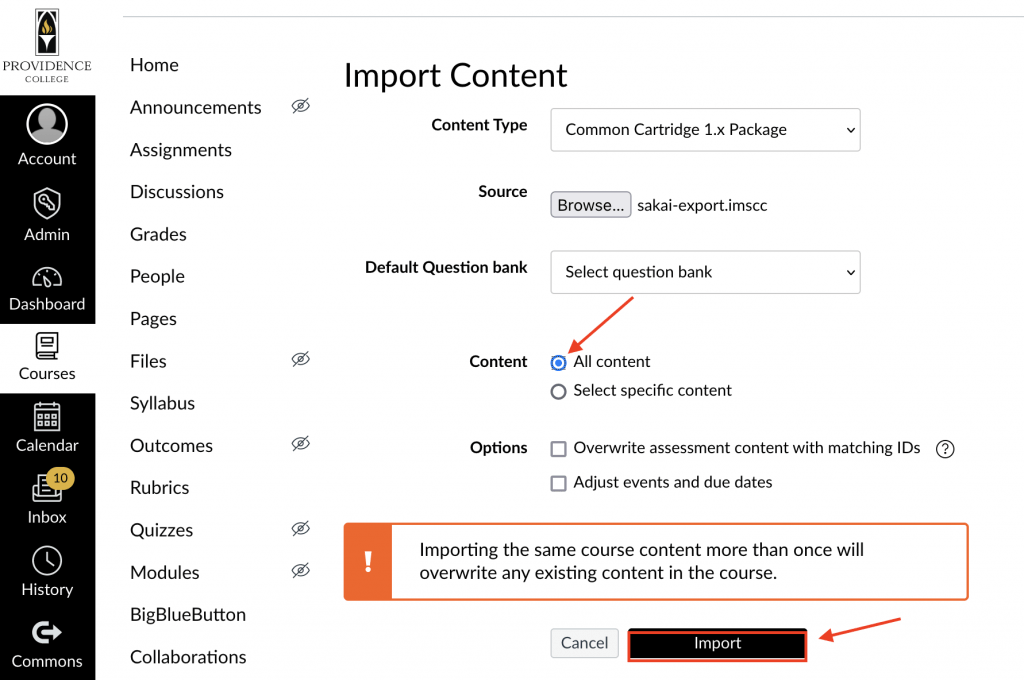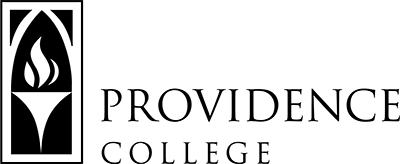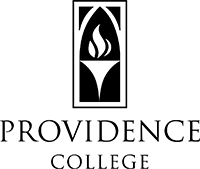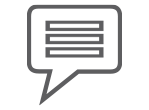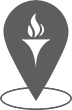Import Sakai Backup to Canvas Course Site
The following step-by-step directions provide details on how to take an exported backup file from Sakai and import it into a course shell in Canvas.
1. Log into Canvas (https://canvas.providence.edu/) and open the course site that you will be importing the backup file into.
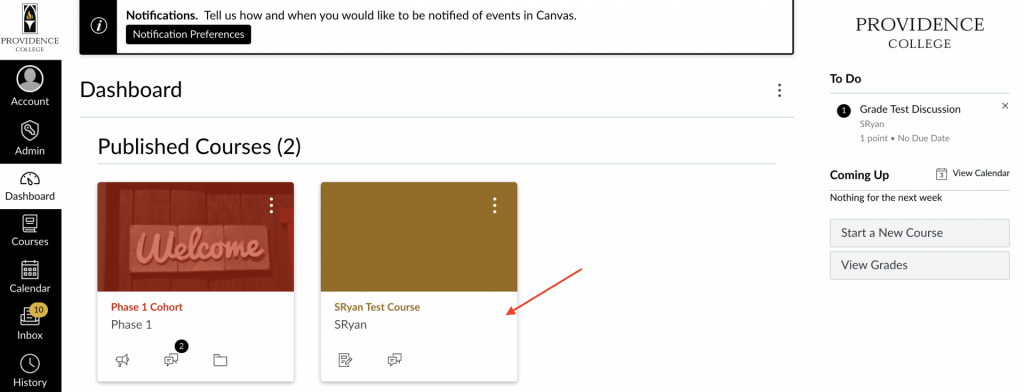
2. Open Settings.
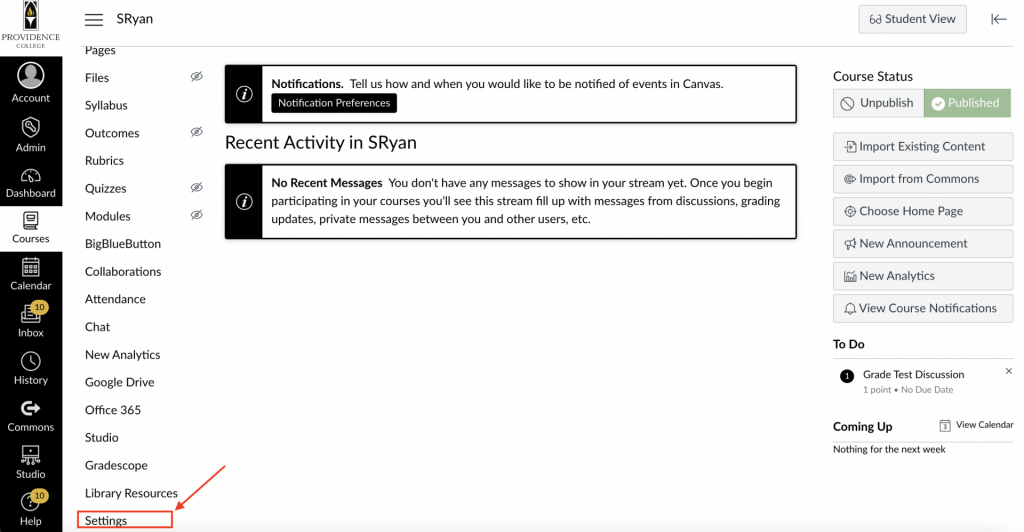
3. From the right-hand menu, click Import Course Content.
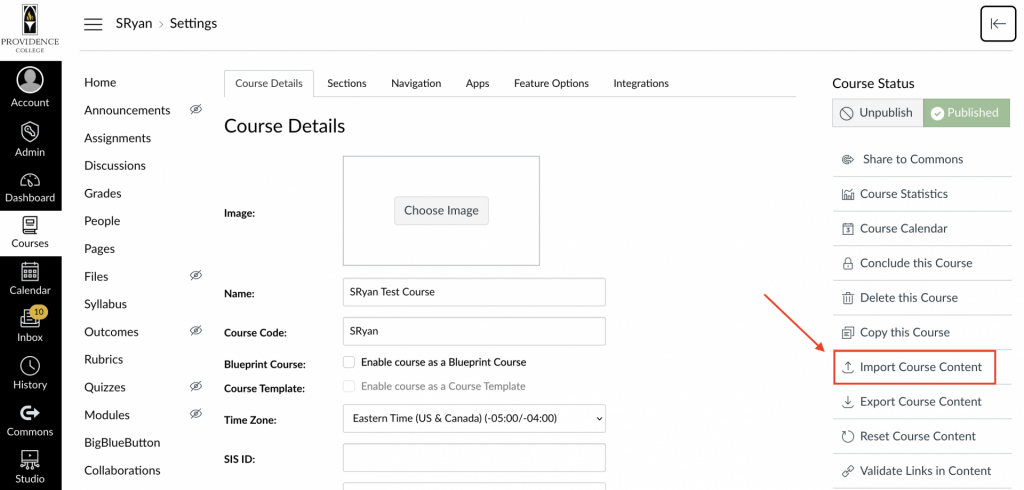
4. Click to open the menu titled Content Type. From the menu that appears, select Common Cartridge 1 x Package.
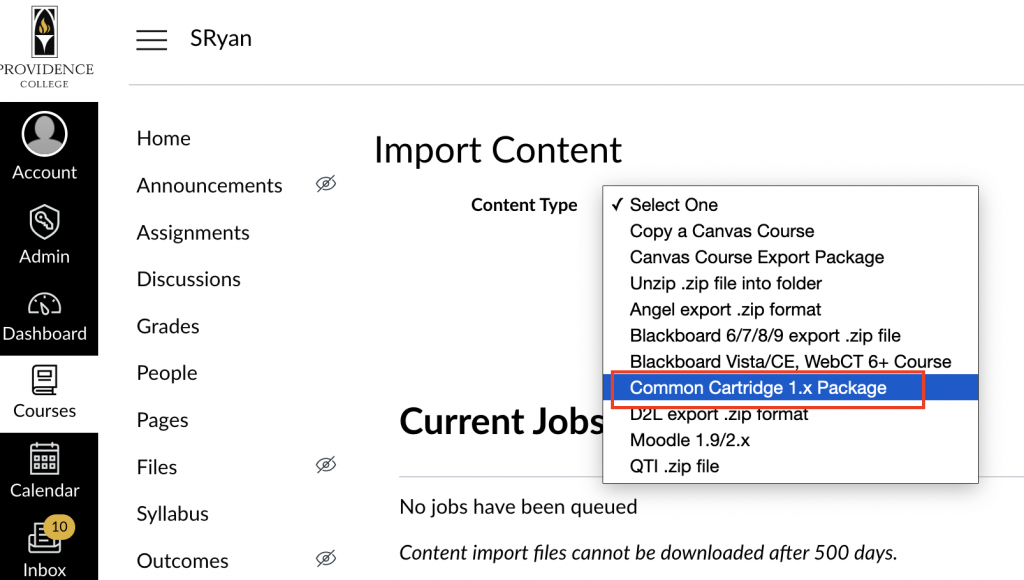
5. Click Browse to select the backup file you exported from Sakai.
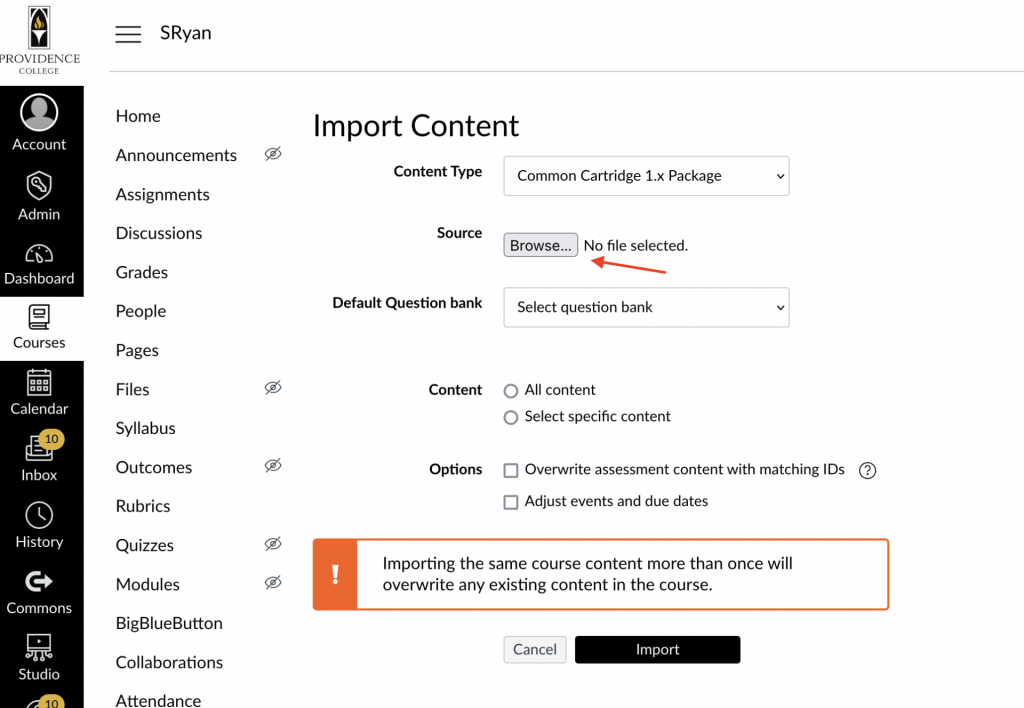
6. Select “All Content” and then click Import. It may take a few minutes depending on how much content is being imported. Once finished, it will display as “Completed” in Canvas.