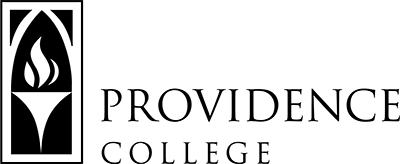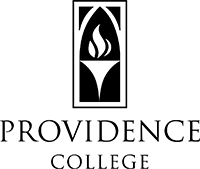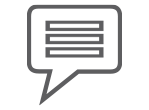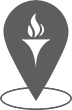Sakai to Canvas Migration Steps
Step 1: Make a Sakai Course List
It is helpful to start by making an inventory of your Sakai course sites so you have a comprehensive view of what you will need to migrate over to Canvas. This list should include any courses that you may teach again; recent courses and courses in the past. Some faculty teach courses in rotation within their departments and some courses may not be taught every semester.
You should also document any other Sakai sites that may be used for T&P and other departmental work, such as committee work ( e.g. Curriculum Committee sites). Non-teaching Sakai sites will need to be rebuilt using Microsoft Teams.
Click here for step-by-step instructions on how to make a Sakai Course List.
Step 2: Backup Sakai Courses
Before you can migrate your Sakai course to Canvas, you must first make a backup of the Sakai course. Once you have your inventory of which courses need to migrate to Canvas, begin the process of backing the courses up, one at a time.
IMPORTANT: You will need to use Sakai’s LESSONS TOOL to backup your courses. If you already use this tool for content delivery, then you do not need to add it to your course.
TIP: You may want to create file folders on your computer to house the backups. The file names generated by the backup process make it difficult to recognize the course name and semester. For example, create a folder on your computer named “Fall 2020” and in that folder create sub-folders for each course you are backing up with specific names ( e.g. “Academic Writing – MWF”). Having these specific names will make it easier to find this content when importing to Canvas.
Click here for step-by-step instructions on how to backup your Sakai courses.
Step 3: Import Sakai Backup File into Corresponding Canvas Course Shell
Now that you have backed all the course files up from Sakai, you can start uploading them into their corresponding course site in Canvas, one at a time.
Options for where to put the common cartridge download:
- Empty course shell
- Sandbox site (forthcoming to all faculty)
- Save it to your Canvas Account Files for future use
Click here for step-by-step instructions on how to import Sakai content into Canvas.