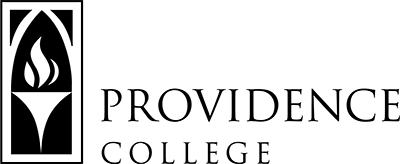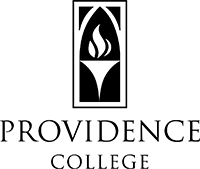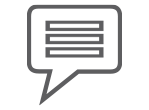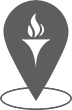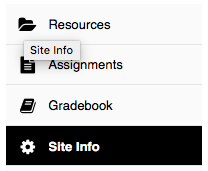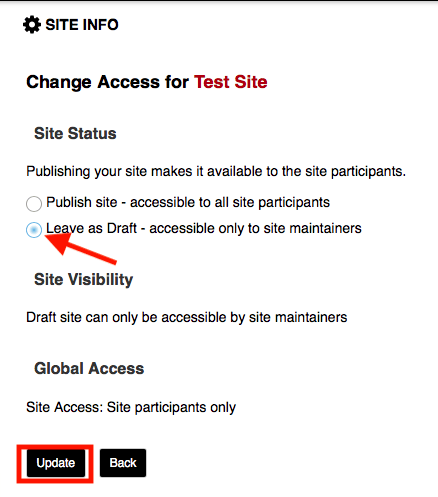Accessing Your Sites
What is my username?
It is the same as your email address before the “@”.
What is my password?
Same as the network password (the one used to log on to office computers, computers in the classroom)
Where are my courses?
- Sites are listed across the top of the screen
- Don’t see the site you are looking for? Click the “waffle” icon.
Click here to download a PDF copy of instructions for Finding Your Sakai Sites
Why can’t students see my course? How do I publish my course?
- Go to your course
- “Publish Now”
- Site is now available
How do I unpublish my course?
Unpublishing Your Course:
If you accidentally published your course and still have work you would like to do before students can see the site, you can unpublish the course by following these steps:
- Go to the course site, and in the left hand menu click on the tool labeled “Site Info”.
- From the tabs at the top of the screen, click on the one called “Manage Access”.
- Under “Site Status” click off “Leave as Draft”. Then click “Update” and the site will no longer be published, and the “Publish Now” button will reappear at the top of the Sakai site.