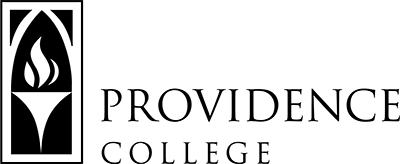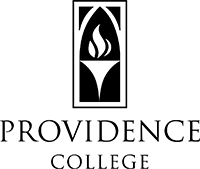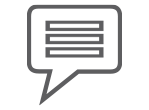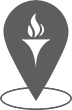Rearranging and Hiding Sites
Customizing Your List of Courses:
If you want to remove an old course from the top of the screen, or add a new course, the process is simple. See below for the steps to editing your course menu and favorites, or click here to download a PDF version of instructions.
- Click the waffle icon to open all sites
- A “drawer” will open, showing all your course and project sites. If you wish to for a site to appear in the top menu, click the star to the left and it will turn yellow. If you wish for a course to no longer appear in that menu, click the same star and it will return to white, indicating that it will no longer display amongst your “favorite” sites. Once you are done, click the “X” in the top right corner of the drawer to close it.
- Now you just need to reload the page to see the menu changes occur.